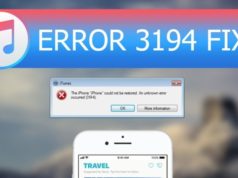Google has launched a tons of services recently which most people are either unaware of or they have no idea how to use them. For example, did you know that you can use Gmail to backup Android contacts, calendars, chrome and messages? Or did you know that you can use Google drive to store pictures, videos, documents, music and other miscellaneous stuff and access them from anywhere in the world?
Like we mentioned, backup solutions are a critical necessity these days considering how quickly we are download and saving information in our smartphones. In this guide, we will be using two famous Google services named Gmail and Google drive to backup Android data. Please note, that these backed up data can be accessible from any Android device or computer, so these are the perfect solutions to backup and restore Android data.
Backup Android Data using Gmail
Almost everyone in this world has one or multiple Gmail accounts but it is widely used only for sending and receiving emails. No one is aware that you can actually use Gmail to upload contacts, app data, calendar, drive and messages and so on. What interesting is that you can access all these data from anywhere in this world by logging into your Gmail account. Let’s show how to backup Android data using Gmail.
Step 1. Unlock your Android phone then tap on Menu and open Settings.
Step 2. Select Accounts under Personal section and choose “Google”.
Step 3. Link your Android with your favorite Gmail ID and allow access to backup your phone. Next, select all the data that you wish to sync with your Gmail account.
Step 4. Finally, tap on the three dotted menu icon from the top right corner and choose “Sync now”.
All the data from your Android will be synced with your Gmail ID and you can easily restore these data on any Android by signing into the same Gmail account.
Pros
- Gmail is free to use.
- Up to 12 GB of free data can be uploaded.
- Access the data from your Android using any other Android device.
- Transfer data from Android to PC effortlessly.
Cons
- High-speed stable network connection is needed.
- Tons of bandwidth will be wasted.
Backup Android Data with Google Drive
Google Drive is another cloud server created by Google. It is freely available on Google Play Store and it is pre-installed on most Android smartphones these days. Google drive was originally invented as file storage and syncing service but nowadays it is widely used as a cloud server to backup Android device.
Let us demonstrate how this program works in order to backup Android devices.
Step 1. Open Google Play Store on your Android phone and search for Google Drive.
Step 2. Install the app and open it from Play Store. Next, sign in to your regular Gmail account by entering the login credentials to see the welcome screen.
Step 3. Tap on the ‘+’ icon and press the upload button once.
Step 4. Now select all the files from your Android that you wish to backup and transfer them to your Google Drive account.
If you want to restore the files from your Google Drive then simply install the app on your new Android device and sign in with the same Gmail ID to retrieve the data. In addition, you can also transfer the files to PC by going to drive.google.com and enter the Google account details to restore the data on your PC.
Pros
- Freely available on iOS, Android and Windows PC.
- Up to 10 GB data can be uploaded.
- Access your uploaded data from anywhere in this world.
- Google is extremely safe and secure.
Cons:
- A stable Internet connection is needed.
- Data are automatically removed after 30 days of non-usage.
In the End
In this short lesson, we have learned how to use Google services to backup and transfer data. We also know how Gmail and Google Drive actually work. Remember that these are amazing services created by Google but also they have additional usages that are often ignored like backing up Android data. Moreover, all these services are openly available for free and sufficient amount of space is provided to upload Android data.