Linux, an open-source operating system kernel, is the backbone for many operating systems. Gaining proficiency with fundamental commands in Linux can significantly enhance your productivity. Cat Command in Linux is one of the basic commands, which is short for concatenate and provides a wide range of functions. Whether you are an experienced Linux user or are just starting with Linux Online Training, knowing the time-saving tricks linked to the ‘cat’ command can greatly improve productivity.
Table Of Contents
- Cat Command in Linux
- Basic Usage of Cat Command
- Time-Saving Cat Command Strategies
Cat Command in Linux
A key component of Linux, the ‘cat’ command is well-known for its capacity to create new files, concatenate multiple files, and show file information. Its primary functions of reading, concatenating, and displaying data form the basis of both its simplicity and adaptability.
‘cat’ is frequently used to view text files, but it has many more uses than that. It provides useful shortcuts that can significantly increase handling and manipulation efficiency.
Basic Usage of Cat Command
It is important to grasp the fundamental use of the ‘cat’ command before delving into the time-saving techniques. To see a file’s contents, you usually use:
The simple command above outputs the contents of the specified file to the terminal in its entirety. But when you examine the ‘cat’ command’s versatility and the range of options it provides, you’ll see its full strength.
Time-Saving Cat Command Strategies
Display Line Numbers
- By displaying the content with line numbers, the ‘n’ option added to the ‘cat’ command enables a fast reference when traversing through big files.
Adding line numbers to a file makes it easy to find and recognise areas of the file.
Display Non-Printable Characters
- The ‘-v’ option adds the ability to show non-printable characters, exposing hidden components that could lead to problems in setups or scripts.
Users can learn about any formatting problems or hidden characters that might affect file integrity by identifying non-printable characters.
Display multiple Files
- Using the ‘cat’ command to concatenate numerous files in a single command can save a lot of time compared to opening each file separately.
When you need to simultaneously review or compare the contents of multiple files, this method comes in handy.
Append to a File
- By allowing the content of one file to be appended to another, the ‘>>’ operator simplifies the process of consolidating data and eliminates the need for tedious copying and pasting.
This method makes the process of combining data easier, particularly when working with log files or gathering data from several sources.
Create a New File
- Interactively create a new file by using the ‘cat’ command, which enables users to enter text directly into the terminal.
This interactive file generation works well for taking brief notes or writing short scripts without requiring a separate text editor.
Display a Specific Range of Lines
- Users can effectively focus on pertinent content by using ‘cat’ in conjunction with other commands, like’sed,’ to display a specific range of lines from a file.
When examining log files or removing information from huge datasets, this technique is useful.
Importance of Cat Command in Linux Online Training
A thorough grasp of the ‘cat’ command and related techniques is essential for participants in Linux Online Training. Throughout training sessions, the ‘cat’ command comes in handy for a variety of tasks, from changing and generating configuration files to analysing log files.
For Linux workers, the capacity to swiftly concatenate numerous files, insert data, and show file content quickly becomes an important skill. Through the use of these techniques, aspiring developers and administrators enrolled in Linux Online Training programmes can improve their problem-solving and productivity skills.
Furthermore, understanding the ‘cat’ command is a prerequisite for understanding more complex Linux principles. Students studying Linux online will discover that many other commands and tools expand on the concepts presented by ‘cat,’ which serves as a starting point for a more thorough understanding of the Linux operating system.
Conclusion
Among the many ever-changing features of Linux, the ‘cat’ command remains a reliable tool for working with files. Whether you are a novice Linux user or enrolled in Linux Online Training, you can greatly expedite your file-related interactions by adopting the time-saving techniques linked with ‘cat’. With the help of these techniques, users can save time and effort by navigating the Linux environment more effectively, from showing line numbers to interactively creating new files.
As you progress with Linux, remember to think of the ‘cat’ command as a flexible companion as well as a useful tool for learning about this powerful operating system. Gaining proficiency with these techniques will surely pay dividends in the shape of more productivity and a more thorough comprehension of the Linux command line.